This video tutorial shows you how to hack with Google, using security issues with Google that can allow you to hack other people's sites. The only intention of this how-to video is to point out security flaws so that you can make sure your own websites are safe.
Learn how to hack Google. Protect yourself by watching this instructional video so you know what other people might be using on you.
How To Hack sites with Google
Add this post:blogger widgets
Social Bookmarking Blogger Widget |
Tips Google Maps on Nokia E65 now with layers
Have you ever tried to do four things at the same time on your mobile google maps and failed miserably as a result of its "one-tracked mind"? You may search for a restaurant but when you work out the directions, you think about searching for a close petrol station along the way, suddenly your customised directions are gone! You pull over to the side of the road and start again...
You may have gotten used to using customised maps on Google Maps and creating your own "world" which shows favourite restaurants, friends' houses, places you want to go etc. Well now with the latest Google Maps for mobile you can see these customised maps when you are using your mobile phone! detail click here
Add this post:blogger widgets
Social Bookmarking Blogger Widget |
How To Use the Nokia E71 cell phone
Some cell phones have so many functions, they're almost more like mini-computers and can thus, be somewhat tricky to use. This instructional video slide show explains the different functions and features on a Nokia E71 mobile phone. Click around this tutorial and learn how to optimize your experience with the handy Nokia E71.
Add this post:blogger widgets
Social Bookmarking Blogger Widget |
NOKIA phones self service self update & Nokia Maps

NAVIFIRM is the ultimate all-purpose tool for downloading Nokia firmware images, obtaining lists of product codes, and finding the right product code for your phone. NAVIFIRM downloads all this straight from Nokia's servers so you don't have to wait for people to post data packages and lists of product codes.
To use NAVIFIRM, just start navifirm.exe and drill down from left to right. To download files, check the boxes of the files you want (or click the All button), then click "Download from FiRe". Find a directory to put the files in, then click OK. Care Suite and Phoenix should be able to pick up the firmware files if you put them in C:\Program Files\Common Files\Nokia\DataPackage (if you use Vista w/ UAC, you'll have to right-click navifirm.exe and select Run as Administrator). Note that calibration and most other non-firmware files ordinarily included in data packages cannot be downloaded via this tool. To generate a product code list suitable for forum posts, etc., select a product and release, then click the Export PC List button. From there, you can copy and paste the list of product codes or save it as a file.
This software is released with no warranty whatsoever, express or implied. If you screw up your phone trying to flash something downloaded with this tool, it definitely isn't my fault. As bricking a phone is easy, proceed with great caution. You have been warned.
This Soft requires .NetFramework 2.0

Download NOKIA phones self service self update & Nokia Maps
Add this post:blogger widgets
Social Bookmarking Blogger Widget |
How To Nokia Hacks
How To Nokia Hacks. Hey have u ever taught about unlocking the power of your phone, this is a complete straight forward download link to your dream world.
Download How To Nokia Hacks
Add this post:blogger widgets
Social Bookmarking Blogger Widget |
How To Change Fonts On Your Symbian Phone
One thing that Symbian desperately needs is the ability for users to easily manage fonts. I’ve recently reviewed a few Samsung feature phones and all three had the option to choose from 3 different fonts already installed in the phone. Since Symbian is a smartphone operating system, it surely can’t be that difficult to add this feature, can it? The good news is that no, it’s not.
To manage the fonts that your phone uses, you’ll need two applications. The first, FontRouter LT, will need to be signed. You can either use OpenSigned to do this, or use our walkthrough of how to sign unsigned apps for your Symbian-powered smartphone. The second app, FontRouterMan, is already signed, and provides an interface to the changes that FontRouter LT makes to your system. Once you have installed both applications to the internal memory on your phone, you can then install fonts easily. I have tested both applications on the Nokia N79, E63, and 5800 XpressMusic, so you shouldn’t have any trouble installing and using them on your phone.
You can use any .ttf font on your Symbian-powered smartphone, but make sure that the extension is ‘.ttf’ and not ‘.TTF’. Apparently, there is a difference, as I discovered. You can get free fonts here, and then simply use any file manager (including the built-in one) to put the font files in C:/data/Fonts on your phone.

Now, open FontRouterMan, and press Options, Open Installed Fonts. Choose the C:/ drive, and you’ll be presented with a list of available fonts. Simply choose the one you would like to use, then press ‘Exit’, and reboot your phone. You will now see the font used in place of the default system font!
 FontRouterMan also allows you to fine-tune the font with various settings. Each time you adjust these settings, you’ll need to exit FontRouterMan and then reboot your phone to see the changes. Obviously, this can be a big hassle, but unfortunately, there is no way to preview how a font adjustment will look on your phone. You can also set FontRouterMan to ‘disabled’ to revert to the system default. Here’s a quick guide as to what each setting does:
FontRouterMan also allows you to fine-tune the font with various settings. Each time you adjust these settings, you’ll need to exit FontRouterMan and then reboot your phone to see the changes. Obviously, this can be a big hassle, but unfortunately, there is no way to preview how a font adjustment will look on your phone. You can also set FontRouterMan to ‘disabled’ to revert to the system default. Here’s a quick guide as to what each setting does:
ZoomRatio – Adjusts the overall size of the font throughout the system.
Chroma - Related to anti-aliased fonts
FontStyle - Allows you to choose from normal, italics, bold, or bold and italics
Y Adjust – Changes how tall the characters are
CharGapAdj – Adjusts the gap between characters in words
LineGapAdj - Adjusts the line spacing
GDR Support - Support for GDR fonts
BitmapType - Changes how the font is rendered on your phone
FontMetrics - Changes how the font is rendered on your phone
CharMetrics - Changes how the individual characters are rendered on your phone
LogLevel - Adjusts the level of information stored in the log
ZoomMaxSize - Adjusts the maximum zoom
ZoomMinSize - Adjusts the minimum zoom
Have you changed the fonts on your phone? Share a screenshot to show off your font, and let us know where to download it at! I’m anxious to see the various fun fonts that everyone chooses!
source:http://www.symbian-guru.com/welcome/2009/08/how-to-change-fonts-on-your-symbian-phone.html
Add this post:blogger widgets
Social Bookmarking Blogger Widget |
How To Hack Nokia E51 with New Firmware

The Nokia E51new firmware 300.34.56 is now completely hacked. Heres a guide to hack the firmware and install unsigned applications on your phone.
Do this mod at your own risk, you may damage your phone
1. Sign and install MapDrives v1.00 DiskAdmin Unsigned.sis
2. Install Jbak TaskMan 1.00
3. Copy MapDrives.txt to E:\(there was one existed,just cover it)
4. Copy your installserver to E:/Hack/sys/bin/installserver.exe(you must create yourself)
5. Start JBak Taskman software and go (Menu -> Tools -> Program start -> search & select MapDrives -> Press More -> Programs Rule -> select “AutoStart” -> OK)
6. Restart your phone.
7. Delete MapDrives (completely exit the software JBak Taskman before delete Mapdrives)and install MapDrive_JBakTM_EMU_Y (for N82, N95, N95-8GB, E71 (all phones with Y: drive, else, choose MapDrive_JBakTM_EMU_Y if you have H: )) and then start the app.(I recommanded install H,because it gave the cer. error when I installed Y)
8. Install Modo(some people say you must modify the system date,for example,2008-08-09 or ahead,but I don’t need) and copy Installserver to C:/sys/bin/
9. Have fun!
Download new firmware for nokia e51
Add this post:blogger widgets
Social Bookmarking Blogger Widget |
How To Hack Nokia E71 with Firmware 200.21.118

Here is working method to hack the Nokia E71 firmware 200.21.118 and install unsigned application on the phone. You need unhacked Phone with firmware 200.21.118, Binpda cerfiticate file to sign applications.
Do this mod at your own risk, you may damage your phone
1. Sign 5 files in given attachment
a. MapDrives v1.00 DiskAdmin Unsigned
b. 2 MapDrive_Y
c. modo_v1.02(3)_Unsigned
d Modo 0.50
e JBakTaskMan
2. Install JBakTaskMan in Memory card
3. Install signed MapDrives v1.00 DiskAdmin Unsigned in Phone memory
4. You will see two new apps in installation folder
5. Now Copy MapDrives to ur memory card using PC suite
6. Also Copy folder Hack\sys\bin\installserver to ur memory card
7. Run JBakTaskMan press # button search Mapdrive press menu select Program rules and in task list enable autostart
8. Reboot ur device.
9. After rebooting remove Mapdrive app from installation folder
10. Now install 2 MapDrive_Y in phone memory
11. Again go to JBakTaskMan press # search Mapdrive and from menu select Launch
12. Now Install modo_v1.02(3)_Unsigned in to phone memory (It wont give you error required application access not granted)
13. Now Install Modo 0.50 (replace with modo_v1.02(3) and remember install it in phone memory only
14. Now you will see modo in leftup folder in your menu
15. Run Modo and copy installserver.exe from H:\sys\bin to C:\SYS\bin
16. You are done now you can install any unsigned APPS
17. To increase further capabalities install ROMPatcher and copy file Open4All.rmp to ur memory card in folder E:\Patches.
18. Run Rompacher select patch and select enabled
19. Yor are done
Download firmware for nokia e 71
Add this post:blogger widgets
Social Bookmarking Blogger Widget |
How To Uploading Pictures From E71 To Facebook With Shozu
Uploading Pictures From E71 To Facebook With Shozu

Ever wanted to quickly upload a picture to facebook after you've captured it? Instead of Email or MMS there's this free service called Shozu acclaimed to keep your social web mobile, here's a usage scenario for Shozu in 3 simple steps:
1) sign up on the Shozu website - download the supported application (You activate your facebook account on the site) Supported platforms: Symbian,WM, Blackberry and Iphone OS
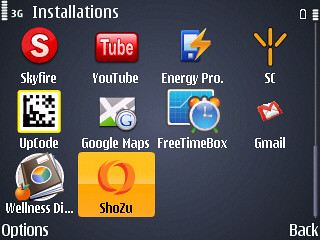
2) snap a photo, tell Shozu you want to upload it to facebook
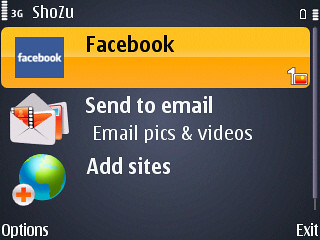
3) when you answer yes, it automatically uploads it to facebook
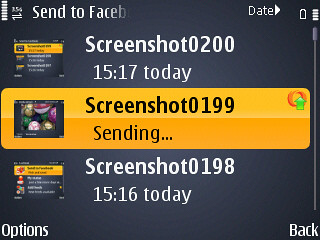
Not only does ShoZu support batch uploading of photos or videos to Flickr (only photos) YouTube (videos), and Facebook (only photos); it also interacts with Blogger, Box, Twitter, Cellfish, Kodak Easyshare Gallery, LiveJournal, Picasa Web Albums, Windows Live Spaces, Wordpress, and many more sites (see complete list).
Add this post:blogger widgets
Social Bookmarking Blogger Widget |
E71 Shortcuts
E71 Shortcuts To Copy/Paste, Mark Items, etc
With all the keys that the Nokia E71 has, there has to be a ton of little shortcuts right? You know, copy/paste, lock, highlight, etc. Knowing all these little E71 shortcuts can be extremely handy you will find.
To Mark A Single Item On The E71:
Shift + center d-pad
To Mark Multiple Items On The E71:
Shift + d-pad down/up
To Copy & Paste On The E71:
Ctrl+C (but you need to hold down Func+Chr+C to get this on the keyboard). You can highlight text (in edit situations) by holidng the shift key and moving the direction pad. Copy will appear as on of the softkey labels.
Bluetooth Shortcut On The E71 (not on all product codes):
Press and Hold * key.
Switch Between Silent & General Profile On The E71 (not on all product codes):
Press and Hold # key.
Shortcut To Launch Browser From Standby Screen On E71:
Press and Hold 0 (zero)
Bring Open List Of Open Applications On The E71:
Hold down Menu/Home key.
Thats all I can think of for now. They should all work correctly like they do for me. Let me know if you can't get some of the functions working. I jotted these down quick so I might have made some typos.
Add this post:blogger widgets
Social Bookmarking Blogger Widget |
NOKIA E70 Secret Codes

To check the IMEI(International Mobile Equipment identity)
*#06#
To check the firmware version and date use
*#0000#
To check the Bluetooth MAC use
*#bta0#
To check the WLAN MAC address
*#mac0wlan#
To clear the operator logo
*#opr0logo#
To activate
*#pca0#
to deactivate
*#pcd0# the GPRS PCCCH support
To check the SIM clock status
*#sim0clock#.
To check the software version
*#170602112302#.
To check the Warranty codes
*#war0anty#.
#pw+1234567890+n#
Display the SIM lock status:
n = 1: provider lock.
n = 2: network lock.
n = 3: country lock.
n = 4: SIM lock.
Add this post:blogger widgets
Social Bookmarking Blogger Widget |
Nokia E51 Tips
Several days ago Nokia WOMWorld sent me Nokia E51 for testing. It’s something new for me. Before this, so many times as a journalist I reviewed Nokia products after getting review products from Nokia Indonesia. But as a blogger, this is the first time Nokia WOMWorld lend me the product. Thanks to Donna from WOMWorld for giving me the opportunity to explore the handset. This handset is not the latest series that the Nokia had released, but the features are quite complete and it’s pretty inexpensive. There are already many blogs that cover this phone here, here, and here, so I won’t go too deep.
Nokia E51 is just like little brother of Nokia E90 since basically they both use Nokia S60 3rd Edition Feature Pack 1 operating system. If you ever see a flipped E90, you will get the same impression once you check out E51. Sure enough, E51’s features are not as complete E90’s, but E51 still has a good price per performance, and is still one of the least expensive HSDPA phone from Nokia.
Unfortunately, its firmware still has bugs problems, and Nokia has not updated the E51’s firmware up to date. So far I haven’t seen any significant problem using this cell-phone. However, from the discussions in several forums I found out that the thing that many E51 users are complaining is the low performance of the battery and the heat that the handset produces when it is used. Other quite disturbing problems are bugs that cause the instability of the handset. Actually, we can overcome some of these problems easily but in fact there are many users that don’t know how to.
Therefore, I will write down in detail some tips and tricks related to the E51. I collected these tips and tricks from various sources. Here they are:
You can find basic tips for Nokia handsets here: http://europe.nokia.com/A4546193
The most effective way in the E51’s battery-saving is to turn off the WLAN when you don’t use it. WLAN that is active and connected to a router for about 2 or 3 hours will quickly drain the E51’s battery. This condition also adds heat to this handset. The stainless steel cover of the handset makes the heating up worse. But it’s quite normal, though.
Here’s a way to turn off your E51’s WLAN availability: go to the Tools menu -> Settings -> Connection -> Wireless LAN and set ‘Show WLAN Availability’ to ‘Never’.
If you’re still having battery problems on the E51, the best advice I can get for you is to bring your handset to the Nokia Care center. According to my source, your E51 will be reformatted and they will also update the software (not sure exactly). As long as your phone is under guarantee, it should be free of charge. The next best thing is the battery heat-up problem will be gone.
Maximum Memory Card Capacity
How about E51’s memory card? The memory card that is usable in the E51 according to the manual is 4GB micro SD. Since 4GB is only available as MicroSDHC, there’s big possibility that this handset will support most SDHC cards. So technically you can use MicroSDHC cards that have the capacity up to 32GB. Well, for that size of capacity you might have to wait a while since it hasn’t been released. So far I’m using 8GB MicroSDHC, and works flawlessly.
How to Unisntall Application from E51
you can uninstall the applications from the phone itself. go to:
menu>installations>app manager.
Press the “C” button after highlighting the application to uninstall.
This should remove the application.
E51 and Blackberry Connect
The Nokia E51 doesn’t have the Blackberry Connect application. From various Blackberry forums I found out that Blackberry version that is compatible for E90 can be used in the E51. You should find the Blackberry v7.45.1 to be specific. Once you’ve installed the application, you will experience a fast connection. It’s even faster than the E90. You can explore one mail to another in just a half of second. To get the BB connect software go to www.businessoftware.com, select Blackberry connect and select e90. Download the client and install and in a few seconds you will be enjoying Blackberry email.
Copy & paste from an SMS text message that you just received:
1. FORWARD the SMS message, this will open it up in editable form. Press # and drag the text to select, then hit ‘copy’.
2. Open the web browser. The ‘URL entry’ field is not active when you just opened it so there’s nowhere to paste. So type just any key, this will activate the url entry box.
3. Now backspace out anything after ‘http://’, then click and hold #, then hit ‘paste’.
Nokia E51 Cable driver connection error
Some users got problem with cable connection after upgrade PC Suite.
Here some tips to resolve this problem:
Go into c:\windows\inf
search all files containing the word Nokia
delete them all (they will be like oemxx.inf)
or:
Reinstall Nokia PC Suite. This recreates all the correct inf files.
Like a previous post stated, there is probably a conflict between the old and current PC Suite drivers.
or:
Go to Control Panel then Add or Remove Programs. Once the list loads scroll to Nokia Connectivity Cable Driver then click Remove. After it completed I ran the install for the driver from here. My guess would be running the whole PC Suite install would do the same thing. After it completes, reboot and watch the magic!
E51 – Battery charge indicator never shows full
Sometime, battery in your E51 does not appear to be getting fully charged. Even after you kept the battery for charging for more than 6 hours, the charge indicator still keeps scrolling ! To solve this problem, you can try to disconnect the charger for a minute then reconnect the charger, it seemed after that in a matter of a few minutes it would display full charge. Otherwise, try to drained the battery completely and recharged it. Another way to fix this problem is to visit the Nokia service centre to reinstall the software to resolve the issue. perhaps this would mean you would lose all data stored in the phone.
Delete the Wifi Acces Point
Go to Tools -> Settings -> Connection -> Access Points and delete any AP from the list.
Note: I will update this post once I find another tips
Add this post:blogger widgets
Social Bookmarking Blogger Widget |
Tips and Tricks for Nokia E70
Here is a couple of things I find useful when playin with Nokia E70 phone. You can also find some useful applications collected on this page.
Most of the information collected on this page was picked up in various forums on the web. I decided to collect it on one place so that I can access it easily next time I have to reset my phone :-). Welcome to the wonderful world of smart phones.
Useful commands
- Phone reset: power off the phone, hold # + 3 + CALL and power on the phone
- Display wi-fi MAC addresss: enter *#62209526#
- Display Bluetooth MAC address: enter *#2820#
- Display Firmware version: enter *#0000#
- Swith between running applications: Hold the menu key down for a while and the list of running applications will appear
- Go back to stand by page: Pres the menu button twice
- When you install 3rd party applications you might want to disable integrity checking, go to Menu->Tools->App. Mgr.->Options->Settings and set "Software Installation" to all.
- You can install link to you favorite application into one of the 5 positions in the stand by screen (the one displayed by default). Go to:
Menu->Tools->Settings->Phone->Standby Mode->Active standby app. and pick your applications from the drop down menu.
Backups
Unfortunately the OS in the phone is not very stable and you can get into state where something does not work as it should and you do not know why. The best way out of such situations is reset to factory defaults.
You might want to consider backing up the phone memory to the mini SD card before you reset it. This will preserve all your data and contacts. To backup the memory go to:
Menu->Tools->Memory->Options->Backup phone mem.
Don't forget to remove the memory card before you reset the phone
Certificates
Download and install iptel.org CA certificate. That way you can access all iptel.org servers using HTTPS without warnings.
Instant Messaging
You can use IM+ as Jabber/ICQ/AIM/MSN client. This is a trial version, you need to register it if you plan to use it.SSH
Install PuTTY. I also recommend to install the addional fonts which you can find in the same directory.The display of E70 has high resolution and the original PuTTY fonts are hard to read.
Bluetooth
Make sure you have bluetooth, bluez-pin, and bluez-utils Debian packages installed and that your bluetooth interface is working in Linux.
To test whether you can reach your phone you can use:
l2ping 00:a2:d1:a2:dd:66(use the real mac address of your phone. You can find out mac address of your phone if you type *#2820# on the phone.
Use obexftp tool to transfer files between your phone and computer:
obexftp -b 00:12:d1:a2:dd:66 -p
Problems
The phone says "Web: already in use" although the web browser is not running.
This sometimes happen when the web browser crashes. Backup your memory and reset the phone to factory defaults.
E-mail client stucks while dowloading message headers from IMAP server at iptel.org.
It does not work for me either (or sporadically). I suspect that the tools is not able to handle SSL/TLS properly. I use webmail instead.
Configuring SIP User Agent for iptel.org
Go to: Tools->Settings->Connection->Access points and enter AP info (WiFI or GPRS). You can configure a group of equivalent APs, but you will not be able to use that from the SIP profile , unfortunately.
Create a sip profile in SIP settings.
- Set Profile name to iptel
- Set Service profile to IETFi
- Select correct default access point
- Set Public user name to sip:xxx@iptel.org where xxx is your username
- Disable use of compression (sigcomp is not yet deployed at iptel.org
- Set Registration to yes.
- Set Use security to NO
- Proxy server - no change
- Registrar:
- Registrar server address: sip:iptel.org
- Realm: iptel.org
- User name: xxx
- Password: yyy
- Transport type: UDP
- Port: 5060
Create a new profile in Internet Telephone settings.
- Name: iptel
- SIP profiles: add profile(s) you have created.
You should see two icons in the status bar (near the battery indicator), one consisting of 4 small squares (representing the WiFi AP connection) and second one showing handset and the globe (in the small version it looks like GE logo). The most important settings are security (NO) and service profile (IETF). If you set security to on then it sends Require: sec-agree and does not accept digest authentication.
Keyboard Autolock
There is a small application that can lock the keyboard of the phone after some period of time. Homepage of the application is: http://fuse.stc.cx/autolock You can install it in your phone from http://iptel.org/jan/nokia/autolock-1.0.sisx
Firmware Updates
source :http://www.iptel.org/config/nokia_e70
Add this post:blogger widgets
Social Bookmarking Blogger Widget |
Nokia E71 Tips And Tricks
 Nokia E71 is one of the best mobile phones released by Nokia in 2008 (E72 is coming up and you will soon see an article on E72 on this blog). I am sharing some useful tips and tricks for Nokia E71 users to use your phone in style and smartly.
Nokia E71 is one of the best mobile phones released by Nokia in 2008 (E72 is coming up and you will soon see an article on E72 on this blog). I am sharing some useful tips and tricks for Nokia E71 users to use your phone in style and smartly.
One Touch Mute: You can mute the call by pressing the button between volume keys, on the right hand side of the phone. Press it again to cancel the Mute.
Time and Date: When phone is in the locked state and screen is blank, press Navi button to display date and time in large font.
Text Messages: When in standby mode, hold down left soft key to read new text messages.
Silent Mode: From idle screen, press and hold down # to switch between silent and general mode.
Bluetooth: From blank screen, press and hold * to switch between Bluetooth on and off.
Open multimedia messages: If you receive multimedia messages that are not supported by E71, try to send that message to another device or computer and open.
Organize/ sort messages: To create a new folder to organize your messages, Select my folders > Options > New Folder. To move message to another folder select options > move to folder. Select the folder and press ok. To sort message in specific order, select Options > sort by. You can sort the messages by date, sender, subject, message type.
Camera auto focus activation: Press “T” when in camera mode for auto focus function.
Full screen: For full screen image or video viewing, press “Fn” + “Space”.
FF video: For fast forward video, press Navikey “UP”.
Rewind Video: Press Navikey “Down” to rewind the video.
Zoom image: Press “Fn” + “0”.
Read more!Add this post:blogger widgets
Social Bookmarking Blogger Widget |
Opera Mini 5 – Tips for E71 users

Opera Mini Logo My friends at Nokia Addict have posted shortcuts for Opera Mini 5 running on a E71. They are
* Turn off inline editing by going to Settings –> Advanced –> Inline editing and turn it off. Now whenever you are entering text, for example URL, hit the edit option and it will bring up the normal E71 message screen that allows you to edit content the way you would normally do on a E71
* Press 1 or hold the “OK” key to copy and paste in Opera
* Some keyword shortcuts are
o 1 – Select Text or Open URL in new Tab
o 2 – Scroll UP
o 4 – Scroll LEFT
o 5 – Zoom IN/OUT
o 6 – Scroll RIGHT
o 8 – Scroll DOWN
To read the whole post please go to the post on Nokia Addict website.
Source: http://nokiaaddict.com/2009/09/17/e71-tips-opera-mini-5/
Add this post:blogger widgets
Social Bookmarking Blogger Widget |
Nokia E71x Tips & Tricks: Get rid of those demo games and apps

I was horrified to know that using these applications costs money! (except for yellow pages and Cellular video). No application costs less than $2.99 per month! To see the full costs please see the post on Nokia Experts.
All the more reason to get these application off your E71x! Mathew Miller kept the AT&T Navigator and WikiMobile application on his phone as he finds them useful. So head over to the post and follow the instructions (which are pretty easy to follow) and get a faster E71x!
Since I personally do not own a E71x please share your experiences about removing the bloat ware on the E71x.
Add this post:blogger widgets
Social Bookmarking Blogger Widget |
Nokia E71 tips Keyboard Shortcut

Well, these tips are well known, but for people who doesn’t know yet, here some keyboard shortcut for Nokia E71:
- Quick double press on the bottom left ‘number shift’ key locks it. Most useful when particularly navigating around the GMail app to invoke actions instead of keep pressing the button before every keystroke.
- Copy and paste can, in some situations be done with Ctrl+C (but you need to hold down Func+Chr+C to get this on the keyboard). You can highlight text (in edit situations) by holidng the shift key and moving the direction pad. Copy will appear as on of the softkey labels.
- Page up and page down are Ctrl+Up and Ctrl+Down. Again you access control by pressing the function key first (so Fn+Chr+Up on the keyboard). Doing this directly is awkward. You can press Fn then Ctrl+Up. If you doble tap the function key it becomes sticky (i.e. like cap locks and as describes above) and you can then do multiple page up and page downs easily.
- From the idle screen hold down # to switch between silent and general profiles. Press and hold down * to switch bluetooth on and off.
- Press Fn Key + Return Key for quick Mark/Unmark of items like Msg. emails etc. for deletion or moving.
- On keys that show a symbol or number, hold down the key to get it.
- When in locked mode you can hold the large center ’select’ key to get a large back lit time and date display w/o unlocking or needing to re lock.
- Pressing Shift + Backspace = delete letters after cursor
- In Notes and Messaging, press Fn (most left bottom button) + Spacebar = gives input option such as turn on/off predictive text, settings, writing language, input method.
- Hold down left soft key to read out new text messages.
Well, these tips are well known, but for people who doesn’t know yet, here some keyboard shortcut for Nokia E71:
- Quick double press on the bottom left ‘number shift’ key locks it. Most useful when particularly navigating around the GMail app to invoke actions instead of keep pressing the button before every keystroke.
- Copy and paste can, in some situations be done with Ctrl+C (but you need to hold down Func+Chr+C to get this on the keyboard). You can highlight text (in edit situations) by holidng the shift key and moving the direction pad. Copy will appear as on of the softkey labels.
- Page up and page down are Ctrl+Up and Ctrl+Down. Again you access control by pressing the function key first (so Fn+Chr+Up on the keyboard). Doing this directly is awkward. You can press Fn then Ctrl+Up. If you doble tap the function key it becomes sticky (i.e. like cap locks and as describes above) and you can then do multiple page up and page downs easily.
- From the idle screen hold down # to switch between silent and general profiles. Press and hold down * to switch bluetooth on and off.
- Press Fn Key + Return Key for quick Mark/Unmark of items like Msg. emails etc. for deletion or moving.
- On keys that show a symbol or number, hold down the key to get it.
- When in locked mode you can hold the large center ’select’ key to get a large back lit time and date display w/o unlocking or needing to re lock.
- Pressing Shift + Backspace = delete letters after cursor
- In Notes and Messaging, press Fn (most left bottom button) + Spacebar = gives input option such as turn on/off predictive text, settings, writing language, input method.
- Hold down left soft key to read out new text messages.
Add this post:blogger widgets
Social Bookmarking Blogger Widget |
Nokia E61 Tips and Tricks for Keyboard Shortcuts
 Here are some Keyboard Shortcuts for Symbian OS based Nokia E61. Working with them will for sure make your experience quite smoother and faster than before.
Here are some Keyboard Shortcuts for Symbian OS based Nokia E61. Working with them will for sure make your experience quite smoother and faster than before.
Nokia Web Browser
Keyboard shortcuts (Press the keys):
1- to open your Bookmarks.
2- to find text.
3- to return to the previous page.
5- to switch between your open browser windows.
8- to open page overview.
9- to go to a different Web page.
R- Bookmarks
T- Find
G- Select window
B- Page overview
N- Current address
M- Home page
U- Zoom in
J- Zoom out
Image viewer
Green Call- To Send the image
0- Zoom out
5- Zoom in.
7- Zoom in. Press twice for the full screen size.
4- Scroll left while in the zoomed image.
2- Scroll up while in the zoomed image.
9- Scroll down while in the zoomed image.
3- Rotate clockwise
1- Rotate counter clockwise
*- Switch between the full screen size and normal view
Music Player
4- Last Track, Press and hold will Rewind
5- Play/Pause
6- Next Track, press and hold will Fast Forward
8- Stop
if you use the joystick, press and hold, on the Last Track button will rewind it, and Next Trackl button will Fast Forward.
RealPlayer
2- Play in Full Screen, pressing any key will take you back to normal screen
Others...
Pressing and holding the MENU Key will bring out the open application, pressing the delete (<-) will close the application
Secondary Function Lock (Blue Button) + Control Key (Ctrl) will turn ON/OFF Bluetooth
Secondary Function Lock (Blue Button) + Characterl Key (Chr or Car) will turn ON/OFF Infrared
Add this post:blogger widgets
Social Bookmarking Blogger Widget |


